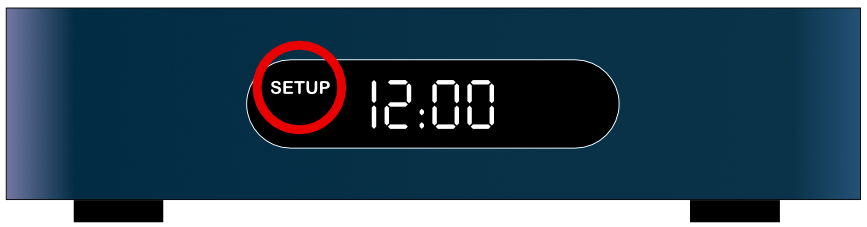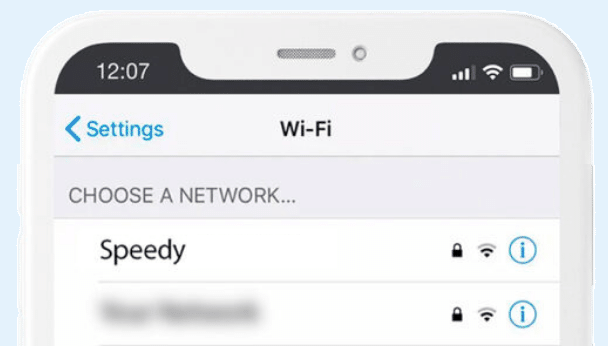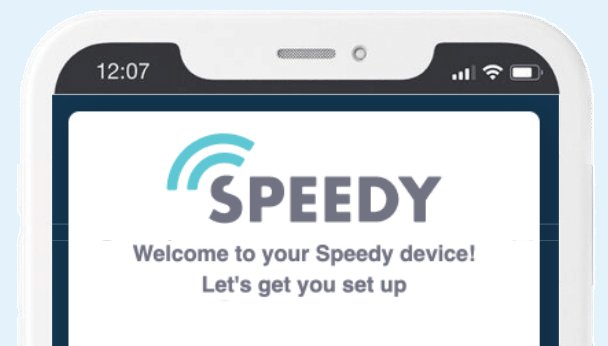Setup Guide
Setup Guide
A wired connection via ethernet is the fastest and most reliable way to get connected.
Unable to connect via ethernet?
Setup via Wi-Fi instead
Solid Blue
Ethernet connected
Wi-Fi connected
Internet connected
Blue with short red flashes
Ethernet connected
Wi-Fi disconnected
Internet connected
Red with short blue flashes
Ethernet connected
Wi-Fi connected
Internet disconnected
Solid red
Ethernet disconnected
Wi-Fi disconnected
Internet disconnected
Red and blue flashing equally
Ethernet connected
Wi-Fi disconnected
Internet disconnected
Red and blue flashing rapidly
Device is updating, normal operation will resume shortly
Troubleshooting
My speedy device does not show up in my list of wifi networks
After a recent startup or reset, the speedy device takes a minute to start up its access point. Please be patient and wait 1-2 minutes.
Please check the device time display to see if “SETUP” text is visible. If not, press the button on top of the device, which will set up the access point, and the “SETUP” text will show.
During Wi-Fi only setup I got a “Wi-Fi connection failure” message
Your device has failed to connect to the Wi-Fi network.
This may be due to an unstable network, device too far from the router, or incorrect wifi credentials.
Tap retry to retry, or tap on “SELECT DIFFERENT NETWORK” to check your credentials or try another network.
During Wi-Fi only setup I got a “internet connection failure” message
The speedy device has failed to connect to the internet.
This may be due to an unstable network, the network not having access to the internet or firewall settings.
Check that your wifi has an internet connection and double-check any firewall settings then:
Tap TRY AGAIN to retry, or tap on “SELECT DIFFERENT NETWORK” to try another network.
During Wi-Fi only setup: Connection attempt has been completed, but my status light is red
A red LED indicates that your Speedy device has failed to connect to your Wi-Fi network.
This may be due to incorrect credentials.
Double-check your connection to the Speedy wifi network and refresh the setup page to retry, or reset your device and try again.